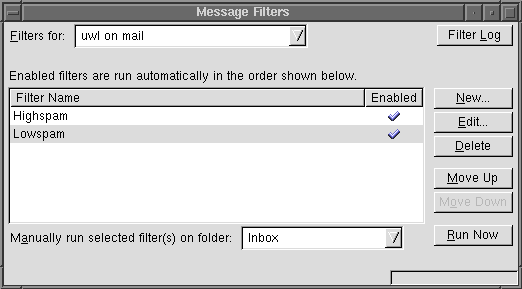Setting Filters in Mozilla
- open a Mail & Newsgroup Window if not already done
- select "Message Filters" from the "Tools" Menu
- Select "New...", a new window should pop up
Now you have two possibilities (read both before continuing):
- Simple solution:
- Give this filter some name e.q. Spam
- select "Match any of the following"
- Select "Subject" and "begins with" in the appropriate
pulldown menues and type [SPAM] in the third field
- Select "Move to folder" and select the folder name (may be you
should create a new local(!) folder called spam, where you
move this scrap to (this window should look like this:
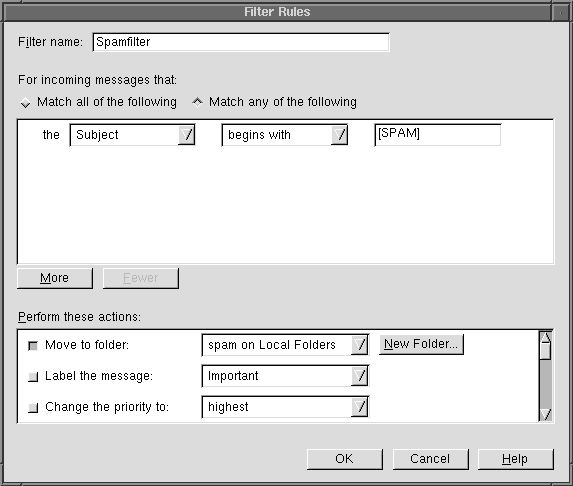
- Click on OK
- make sure, the filter is enabled:
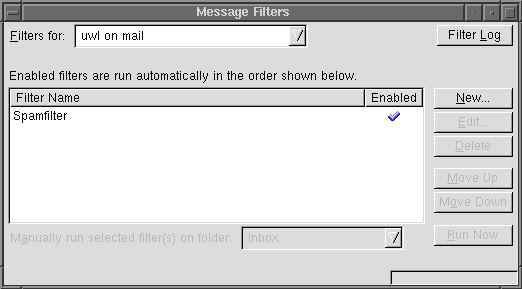
more elegant (and less mail to check):
- Give a name to the filter, e.g. Highspam
- select "Match any of the following"
- select "Customize" in the left pulldown menu and enter X-Spam-Level
as New Message Header.
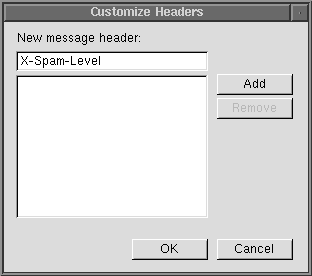
- Click on Add, then OK
- select contains in the middle pulldown menu and enter 15 *'s
in the text field
- select Delete as action:
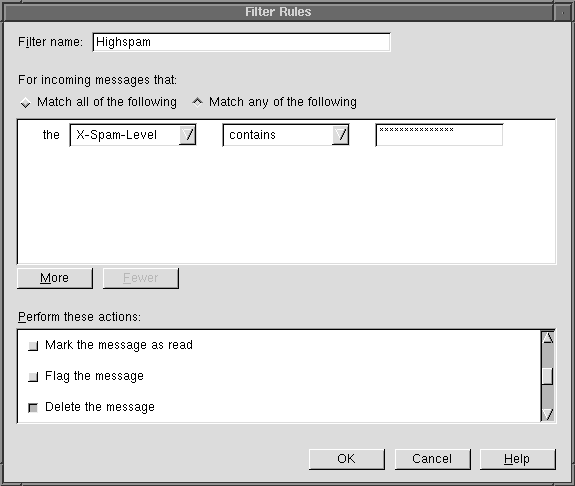
- click on OK
- Select new again
- fill in the fields like here (6 *'s):
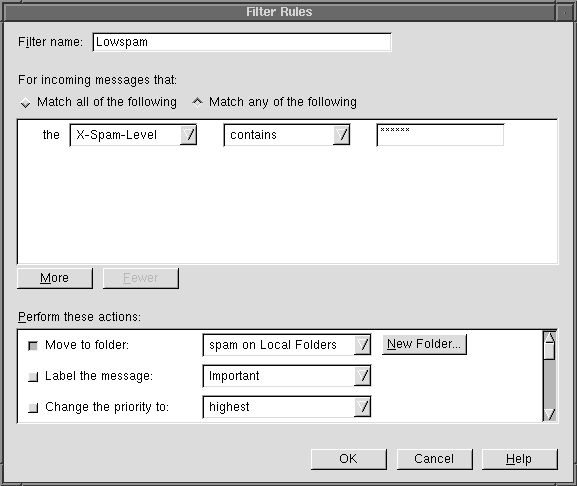 and click on OK
and click on OK
- Your filter window should now look like this (make sure
both filters are enabled and Highspam is above Lowspam, i.e.
applied first. There are Move up/Move down buttons to the right!):
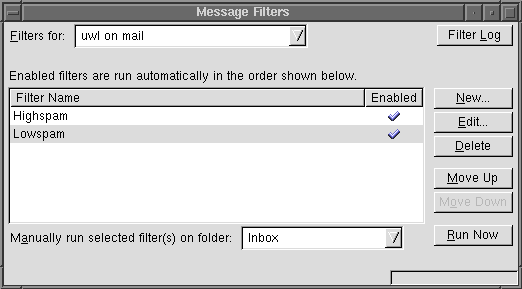
you can now close the filter window.
Don't forget to clean the spam folder from time to time
Last Updated: 05 May 2003, Uwe Leupold
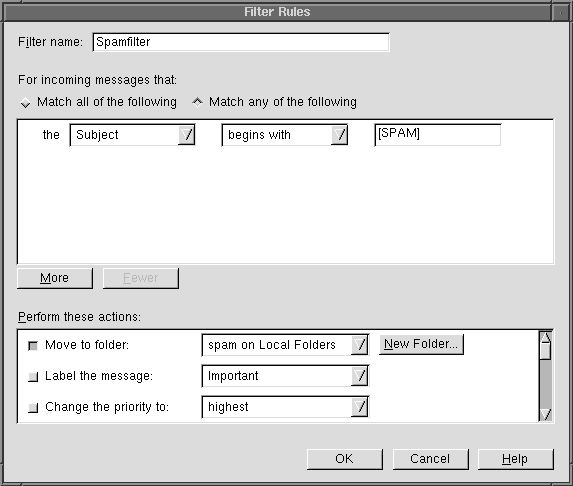
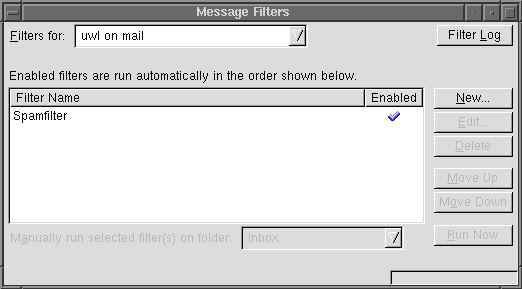
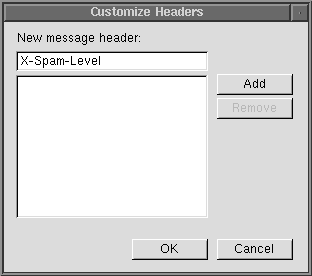
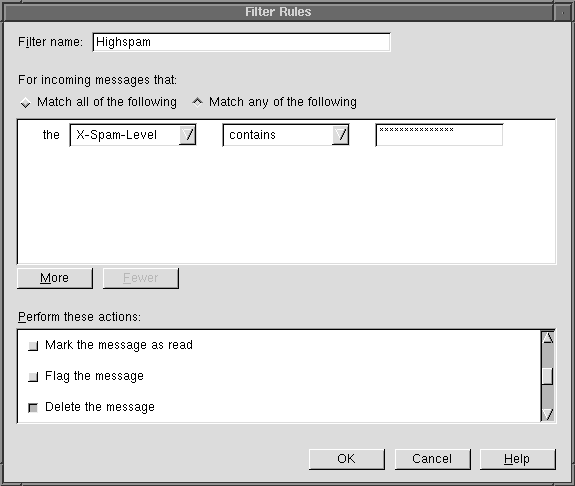
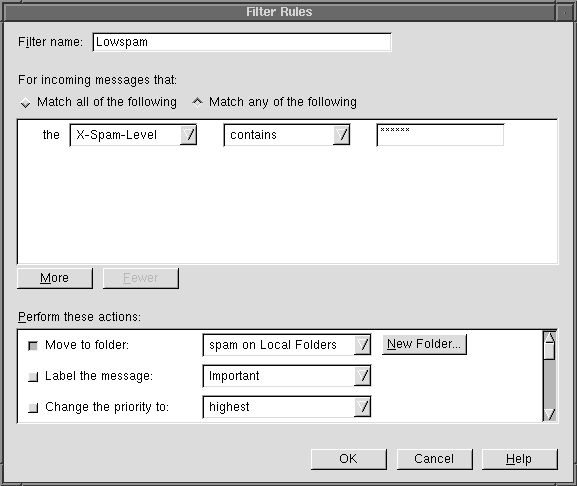 and click on OK
and click on OK